Print a Route Card for a Tank
Lynx gives you all the tools you need to schedule your deliveries directly on the computer without the use of route cards. See Identify Tanks Due for Delivery for more details about this.
However, if you want to use Route Cards, the system can print them for you using this procedure. The cards are designed to print on 8 1/2 by 5 1/2 inch paper (half of a typical 8 1/2 by 11 inch sheet). You probably want to use heavy paper stock since the cards will be handled a lot. Experiment with your printer to see how heavy of paper it can handle.
There are two versions of the Route Card. Both contain the same information but "Type 1" prints horizontally (landscape) and "Type 2" prints vertically (portrait).
1. Find the account with the tank you want to print a Route Card for by using one of the following:
People Associated with an Account
2. Regardless of how you get to the account, the detail account screen for that customer will be displayed.
3.Left-click the .gif) tab.
tab.
4. This will display the tanks screen for that account.
5. Left-click the  and/or
and/or  buttons if there are multiple tanks on the account to
display the one you want to print a Route Card for.
buttons if there are multiple tanks on the account to
display the one you want to print a Route Card for.
6. Left-click the  button and this drop-down menu will appear:
button and this drop-down menu will appear:
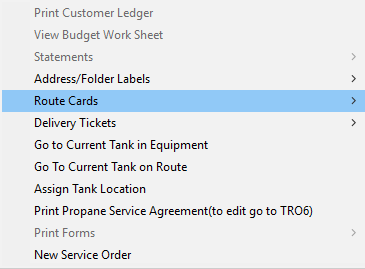
7. To select the Route Card (Type 1), left-click on:
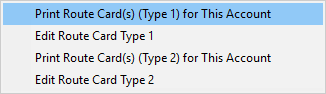
8. To select the Route Card (Type 2), left-click on:
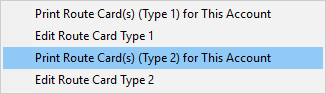
9. Left-click the  button to print the Route Card you selected or left-click the
button to print the Route Card you selected or left-click the  button to cancel the job.
button to cancel the job.