Find a Customer by Serial Number
If you know the serial number of the customers tank, meter, burner, or other piece of equipment, here's how to find detailed information about that customer.
From the Lynx Main Menu . . .
1. Left-click on Customers.
2. Left-click on Find a Customer.
3. This will display the Find a Customer window.
4. Left-click the Serial # radio button:
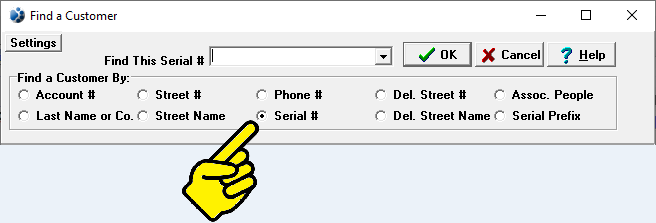
5. The cursor will automatically be positioned at:

6. Key in the serial number you're trying to find.
7. As you key, the accounts will scroll by showing you one line per account.

Here's a handy way to quickly look at your customers in several different ways. You can immediately change the sequence of this screen by left-clicking on any of the column headings (except Balance). For instance, if you left-click on, all of the customers will immediately be sorted and displayed in Account Number sequence. If you left-click on
, all of the customers will immediately be sorted and displayed in Bill To or Company Name sequence. The same goes for Street #, Street Name, and Phone. NOTE: The column heading that's turned red will be the one that the customers are sorted by.

8. Double-left-click anywhere on the line of the account you want.
9. This will display the detail account screen for that customer.

From this screen, you can find other information about this account by left-clicking on any of the tabs (such as Account, Ledger, People, etc.).

10. When you're done, left-click the close button  to return to the Lynx Main
Menu.
to return to the Lynx Main
Menu.