Add a Company Owned Tank to an Account
Here's how to add a company owned tank to an existing customer from your company "Yard Account". This process begins by finding the account that the tank will be added to.
1. Find the account that the tank will be added to by using one of the following:
People Associated with an Account
2. Regardless of how you get to the account, the detail account screen for that customer will be displayed.
3. Left-click on the .gif) tab which will display the tanks tab for that account.
tab which will display the tanks tab for that account.
4. Left-click the  button.
button.
5. Left click on:

6. The Add or Remove a Tank window will be displayed.
7. Left-click on the tank in the right hand column to be added to the account.

Company owned tanks are ALWAYS added to a customer account from the Yard File (Account 0).

8. Left-click the 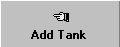 button and the Location Info tab window will appear.
button and the Location Info tab window will appear.
The Location Info tab window
1. Use the  key to
navigate through each field and key in the appropriate information.
key to
navigate through each field and key in the appropriate information.
2. When you're done, left-click the  button.
button.
3. This will display the Routing tab window.
The Routing tab window
1. Use the  key to
navigate through each field and key in the appropriate information.
key to
navigate through each field and key in the appropriate information.
2. When you're done, left-click the  button.
button.
3. This will display the Propane Safety Check tab window.
The Propane Safety Check tab window
1. Use the  key to
navigate through each field and key in the appropriate information.
key to
navigate through each field and key in the appropriate information.

Make sure to also go through the additionaltabs to the right of the of the window. This where you'll enter in all information regarding appliances the tank is supplying fuel for, the regulators attached to the account, and the pressure/pipe information of the tank.

2. When you're done, left-click the  button.
button.
3. This will display the Taxes tab window.
The Taxes tab window
1. Select the Tax Group (from the drop-down list) that applies to this tank.
2. Check the individual taxes that apply to this tank.
3. When you're done, left-click the  button.
button.
4. This will display the Meters tab window.
The Meters tab window
1. Use the  key to
navigate through each field and key in the appropriate information.
key to
navigate through each field and key in the appropriate information.
2. When you're done, left-click the  button to return the account screen for
this account.
button to return the account screen for
this account.