How to Handle Customer Deposits
Handling deposits received from your customers involves several different considerations. On the one hand, you have to account for the cash received. However, while the deposit amount is part of the customers account, you do not want it reflected in the account balance. In addition, since it will eventually be paid back, the deposit also represents a liability to your company. Here's how all of this is handled.
Note: By the way, customer deposits are different than customer pre-payments and are handled differently. Left-click here to see how.
WHEN YOU RECEIVE A CUSTOMER DEPOSIT
From the Lynx Main Menu . . .
1. Left-click on Bookkeeping and a drop down menu will appear.
2. Left-click on Accounts Receivable and then left-click on Invoicing.
3. Left-click on Add an Invoice
Batch and then left-click on the  tab.
tab.
4. Press the  key
and then press the
key
and then press the .gif) key. This will
display the Find a Customer window. Select the account making
the deposit.
key. This will
display the Find a Customer window. Select the account making
the deposit.
5. Left-click on Deposit from the Invoice Type drop-down list:

6. Key "1" in the  box and press the
box and press the  key.
key.
7. Key a "D" in the .gif) box and a drop-down list will appear. Left-click on the
Deposit product from the list.
box and a drop-down list will appear. Left-click on the
Deposit product from the list.

If the "Deposit" product does not show on the drop-down list, you need to add it to the system.

8. Enter the deposit amount in the  box.
box.
9. Left-click the  button and then left-click on Enter a Payment.
button and then left-click on Enter a Payment.
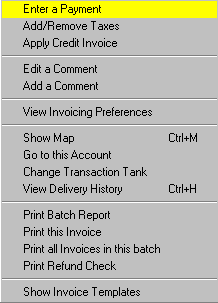
10. At this point one of two things will happen:
- If this is a Balance Forward account, this window will appear:
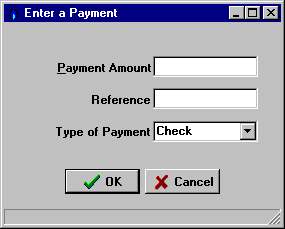
Enter the deposit amount in the  box as well as any "Reference" number (like the customers check
number) and the "Type of Payment". When you're done, the total amount of the invoice should be .00 (zero).
If it's not, you've entered something wrong and it should be corrected.
box as well as any "Reference" number (like the customers check
number) and the "Type of Payment". When you're done, the total amount of the invoice should be .00 (zero).
If it's not, you've entered something wrong and it should be corrected.
- If this is an Open Item account, this window will appear:

Enter the deposit amount in the  box as well as any "Reference" number (like the customers check
number) and the "Type of Payment". When you're done, the total amount of the invoice should be .00 (zero).
If it's not, you've entered something wrong and it should be corrected.
box as well as any "Reference" number (like the customers check
number) and the "Type of Payment". When you're done, the total amount of the invoice should be .00 (zero).
If it's not, you've entered something wrong and it should be corrected.
Then left-click the  button and the payment will automatically be applied to this
invoice for this customer.
button and the payment will automatically be applied to this
invoice for this customer.

Once you've finished, you can go to the account ledger and see the deposit. It will NOT be included in the account balance, however.

WHEN YOU REPAY A CUSTOMER DEPOSIT
There are three different situations that may exist when repaying a customer deposit. Each of these involves a somewhat different procedure.
1. When the customer has a zero balance on their account.
- Click here for help on doing this.
2. When the customer has a non-zero balance that is less than the original deposit amount.
- Click here for help on doing this.
3. When the customer has a non-zero balance that is more than the original deposit amount.
- Click here for help on doing this.