WHEN YOU REPAY A CUSTOMER DEPOSIT
and the customer has a non-zero balance that is more than the original deposit amount
This procedure is essentially the same as the steps involved when you received the deposit except that the amounts involved are entered as minus numbers and the amount remaining stays on the account and will be billed later.
From the Lynx Main Menu . . .
1. Left-click on Bookkeeping and a drop down menu will appear.
2. Left-click on Accounts Receivable and then left-click on Invoicing.
3. Left-click on Add an Invoice
Batch and then left-click on the  tab.
tab.
4. Press the  key and then
press the
key and then
press the .gif) key. This will display the Find a Customer window. Select the account you are repaying.
key. This will display the Find a Customer window. Select the account you are repaying.
5. Left-click on Refund Deposit from the Invoice Type drop-down list:
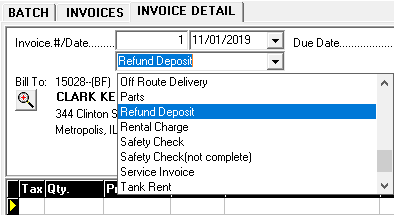
6. Key a MINUS ONE (-1) in the  box. Left-click on the Deposit product from the drop-down list under the
box. Left-click on the Deposit product from the drop-down list under the .gif) box. Enter the original
deposit amount in the
box. Enter the original
deposit amount in the  box.
box.

If this is an open item account, one additional step is required. Left-click the  button and select "Apply Credit Invoice".
Then apply the deposit amount to as many open invoices as possible. What's left is the new account
balance.
button and select "Apply Credit Invoice".
Then apply the deposit amount to as many open invoices as possible. What's left is the new account
balance.

7. As a part of the next billing cycle, the account balance (the amount left owing) will automatically be billed to the customer.