WHEN YOU REPAY A CUSTOMER DEPOSIT
and the customer has a non-zero balance that is less than the original deposit amount
This procedure is essentially the same as the steps involved when you received the deposit except that the amounts involved are entered as minus numbers and a refund check is prepared at the end for the difference between the original deposit and the current balance owed.
From the Lynx Main Menu . . .
1. Left-click on Bookkeeping and a drop down menu will appear.
2. Left-click on Accounts Receivable and then left-click on Invoicing.
3. Left-click on Add an Invoice
Batch and then left-click on the  tab.
tab.
4. Press the  key and then
press the
key and then
press the .gif) key. This will display the Find a Customer window. Select the account you are
repaying.
key. This will display the Find a Customer window. Select the account you are
repaying.
5. Left-click on Refund Deposit from the Invoice Type drop-down list:
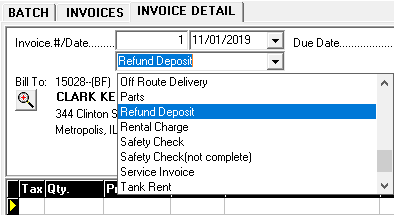
6. Key a MINUS ONE (-1) in the  box. Left-click on the Deposit product from the drop-down list under the
box. Left-click on the Deposit product from the drop-down list under the .gif) box. Enter the original
deposit amount in the
box. Enter the original
deposit amount in the  box.
box.

If this is an open item account, one additional step is required. Left-click the  button and select "Apply Credit Invoice".
Then apply the deposit amount to any open invoices. What's left is the new account balance and will be
the amount of the refund check.
button and select "Apply Credit Invoice".
Then apply the deposit amount to any open invoices. What's left is the new account balance and will be
the amount of the refund check.

7. Left-click the  button and then left-click on Enter a Payment.
button and then left-click on Enter a Payment.
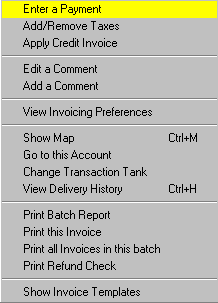
and this window will appear:
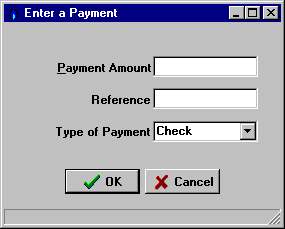
8. Enter the deposit amount AS A MINUS NUMBER
(like -100.00 for example) in the  box.
box.
9. Left-click the  button and then left-click on Print Refund Check:
button and then left-click on Print Refund Check:
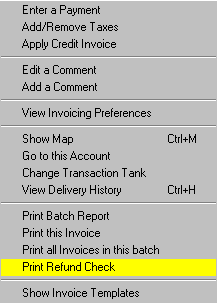
10. After your check has appeared on the Print Preview window, you can
left-click the print button  to print the report or
left-click the
to print the report or
left-click the  button to exit.
button to exit.