How to Handle Customer Call-ins for Fuel
Here's how to take care of a customer who calls in with a "gas out" or "low on fuel" situation.
1. Find the account calling in by using one of the following:
People Associated with an Account
2. Regardless of how you get to the account, the detail account screen for that customer will be displayed.
3. Left-click on the .gif) tab.
tab.
4. This will display the tanks screen for that account.
5. In the bottom left of the window is the  text box.
text box.
6. Left-click the down arrow  and select the appropriate item for the call-in:
and select the appropriate item for the call-in:
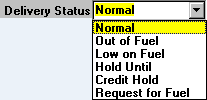
7. If necessary, select a date from the "Hold Until" drop-down calendar. It will default to "today" but you may want to schedule delivery for some other date.
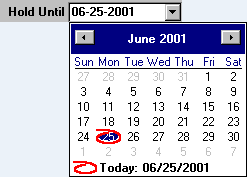
8. For example, let's say you get a call from a customer who's low on fuel and you have a delivery to that area on June 27th. To schedule this would look like this:

9. By the way, as soon as you've done this, it will immediately be reflected in the routing screen for this account.

Sometimes it's handy to print a route card to give to the driver as a written record/reminder of the situation. To do this, left-click the "Options" button and select the route card style you want to print.

10. When you're done, left-click the close button  to return to the Lynx Main
Menu.
to return to the Lynx Main
Menu.