Remove a Customer Owned Tank from an Account
Here's how to remove a customer owned tank from an existing customer. This process begins by finding the account that the tank will be removed from.
Note: When a customer owned tank is removed from an account, it is completely gone from the system. This is different than removing a company owned tank which goes to account 0 (the Yard Account) when it is removed from an account.
This process begins by finding the account that the customer owned tank will be removed from.
1. Find the account containing the customer owned tank you want to remove by using one of the following:
People Associated with an Account
2. Regardless of how you get to the account, the detail account screen for that customer will be displayed.
3. Left-click on the .gif) tab which will display the tanks screen for that account.
tab which will display the tanks screen for that account.
4. Left-click the  button.
button.
5. Left click on:

6. This will display the Add or Remove a Tank window.
7. Left-click on the customer owned tank in the left hand column to be removed from the account.
8. Left-click the 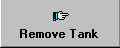 button. This will immediately remove the tank from the
system.
button. This will immediately remove the tank from the
system.
9. To remove another customer owned tank, return to step 7 above.
10. When you're done, left-click the  button to return to the tanks
screen for that account.
button to return to the tanks
screen for that account.