Assign a Tank Location to a Map
The system will automatically display each tank location on the account map and the route map.
Initially, the location will be determined by the address and will be shown by a  symbol. However, these may or may not be exact (for instance
if you have a Post Office box as an address). Therefore, you should specifically position the exact
location of each tank using this procedure. When you do this, a tank
symbol. However, these may or may not be exact (for instance
if you have a Post Office box as an address). Therefore, you should specifically position the exact
location of each tank using this procedure. When you do this, a tank  symbol will be shown.
symbol will be shown.
From the Lynx Main Menu . . .
1. Left-click on Tanks.
2. A drop down menu will appear.
3. Left-click on Find a Tank or Equipment.
4. This will display the Find a Tank or Equipment window.
5. Depending on what you know about the tank, you can find the tank you're looking for by using one of the following procedures:
Find a Tank by Delivery Street #
Find a Tank by Delivery Street Name
6. Whichever procedure you use, the Add, Change, Delete Tanks window will be displayed.
7. Left-click the  button.
button.
8. This will display the detailed account screen for that customer.
9. Left-click the  tab located near
the top of the screen.
tab located near
the top of the screen.
10. Left-click the  button which
will bring up the Tank
Change window.
button which
will bring up the Tank
Change window.
11. Left-click on the  button and follow the instructions on this window:
button and follow the instructions on this window:
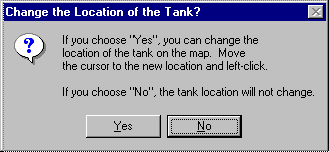
12. When you're done, left-click the close button  to return to the Lynx Main
Menu.
to return to the Lynx Main
Menu.