Print Custom 30/60/90 Day Letters
It's good business practice to send out dunning letters to people who owe you money, especially if it's been owed for a considerable period of time. Lynx gives you the ability to customize these letters for 30 or 60 or 90 day overdue accounts. You can use your own wording and make them as friendly or intimidating as appropriate to fit your personal management style.
KEY POINTS:
- Always age your accounts before printing these letters. See Age Accounts for help on this.
- If you're going to run 30 day letters, you should run all three types of letters (30, 60, and 90 day) at the same time to make sure you're sending letters to everyone who is over 30 days (or more) in arrears.
- If you're not going to send letters until they get to 60 days, then make sure you also run 90 day letters at the same time.
- If you're not going to send letters until they get to 90 days, then print only the 90 day letters (and not the 30 or 60 day letters).
- The presumption with these letters is that the wording gets more and more severe as the accounts get progressively further overdue.
Note: These custom 30/60/90 day letters are in addition to budget reminder letters and custom customer letters.
This is a two step process. The first step is to set up the text you want to use for your 30/60/90 day letters. The second step is to actually print the letters.
Setting up your custom 30/60/90 day letters
From the Lynx Main Menu . . .
1. Left-click on Company and a drop-down menu will appear.
2. Left-click on Company Preferences.
3. This will display the Company Preferences window.
4. Left-click the  tab.
tab.
5. Key in the text of each of the three letters in the exact format and wording you want to use.
Note: When keying in the letter, you don't have to worry about anything other than the actual body of the letter. The system will automatically insert the date, customer name, amount owed, and salutation for you.
6. When you're done, left-click the close button  to return to the Lynx
Main Menu.
to return to the Lynx
Main Menu.
Sending out your custom 30/60/90 day letters
Here's the logic that determines which customers are selected for printing each of the letters:
For 30 day letters: Only customers with amounts owed in the 30 day category will be printed. If they also have amounts owed in either the 60 day or 90 day category (or both) they will NOT print when you run 30 day letters. Instead, those letters will print when you run 60 or 90 day letters.
For 60 day letters: Only customers with amounts owed in the 60 day category will be printed. If they also have an amount owed in the 90 day category, they will NOT print when you run 60 day letters. Instead, those letters will print when you run 90 day letters. However, if they also have an amount owed in the 30 day category (in addition to the 60 day category), that amount will be added to the 60 day amount as the total amount owed.
For 90 day letters: Only customers with amounts owed in the 90 day category will be printed. If they also have amounts owed in either the 30 day or 60 day category (or both), those amounts will be added to the 90 day amount as the total amount owed.
If you want to see an example of this, left-click here.

Before printing these letters, make sure you age your accounts.

From the Lynx Main Menu . . .
1. On the Menu Bar, left-click on Reports and a drop-down menu will appear.
2. Left-click on Customer Reports and the Choose a Customer Report window will appear.
3. Double-left-click on the letter you want to send:
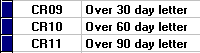
4. This will display the Format a Customer Report window for custom 30/60/90 day letters.
5. If you want the letter to only be sent to selected 30/60/90 day customers, use the filters to extract the ones you want. If you need help on this, see How Filters Work.
6. Once you've made your filter selections, left-click the  button.
button.
7. After your letter has appeared on the Print Preview
window, you can left-click the print button  toprint the letter(s).
toprint the letter(s).

The letters will automatically be formatted so that the customers name and address fits in a standard business window envelope.
