Print a List of Selected Stops
Here's how to print a list of the stops you have selected for delivery. Stops are considered to be
"selected" when they are checked  and only
checked stops will print on the list.
and only
checked stops will print on the list.
Printing this list is done immediately after you have identified tanks due for delivery.
From the Lynx Main Menu . . .
1. Left-click on Delivery.
2. A drop down menu will appear.
3. Left-click on Find a Route.
4. This will display the Add, Change, Delete Routes window.
5. Left-click the  buttons to display a drop-down list of your routes:
buttons to display a drop-down list of your routes:

6. Left-click on the route containing the stop you're looking for.
7. Left-click on the  button and this drop-down menu will appear:
button and this drop-down menu will appear:
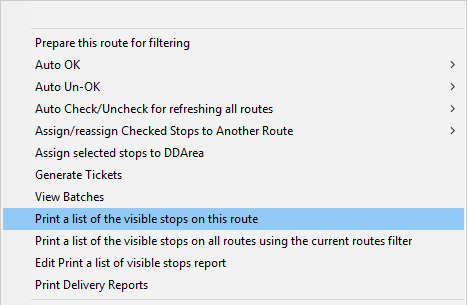
8. Left-click on Print a list of the visible stops on this route and the Print Preview window will be displayed.
9. Left-click the print button  to print the list of selected stops.
to print the list of selected stops.

Only stops that you checkedwhen you identified tanks due for delivery will print.

10. Left-click the  button to return to the Add, Change, Delete Routes window.
button to return to the Add, Change, Delete Routes window.