View a Map of a Stop Location
Here's how to view a color map of a stop location. The process begins by finding the route containing the stop you want to see.
From the Lynx Main Menu . . .
1. Left-click on Delivery.
2. A drop down menu will appear.
3. Left-click on Find a Route.
4. This will display the Add, Change, Delete Routes window.
5. Left-click the  buttons to display all the routes you've set up.
buttons to display all the routes you've set up.
6. This will display a drop-down list of your routes:

7. Left-click on the route containing the stop you're looking for and then left-click on the stop you're looking for.
8. Left-click the  button and this drop-down menu will appear:
button and this drop-down menu will appear:
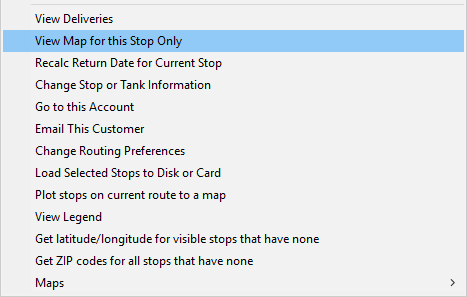
9. Left-click on View Map for this Stop Only and a color map of the stop location will be displayed.

If you want, you can change the way the map looks using the same functions described in Change the Look of the Tank Location Map.

10. When you're done, left-click the close button  to return to the Add, Change,
Delete Routes window.
to return to the Add, Change,
Delete Routes window.