Set Up Vendor Preferences
Vendor Preferences are choices that you (the user) make to direct the system how to deal with your vendors (if you're using the Accounts Payable part of the system). For instance, you can choose whether a vendor is active or not and what terms apply. Here's how to set these preferences for a given vendor.
1. Find the vendor you want to set preferences for by using the Find a Vendor Procedure.
2. The vendor window will now be displayed.
3. Left-click on the  tab.
tab.
4. This will display the Vendor Preferences window.
5. Select the preferences you want to use for this vendor:
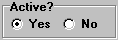
Left-click the appropriate radio button to choose whether the vendor is active or not. This doesn't effect any processing but it does give you a means of printing lists of your inactive (or active) accounts. See Print Accounts Payable Reports for details.

Left-click the down arrow  to select the product
you most often buy from this vendor. This saves time when you're entering vendor bills to be paid.
to select the product
you most often buy from this vendor. This saves time when you're entering vendor bills to be paid.
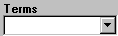
Left-click the down arrow  to select the
financial terms appropriate to this vendor.
to select the
financial terms appropriate to this vendor.

The use of "tags" gives you a way of classifying your vendors any way you wish. This is where you indicate which tags apply to this vendor.
6. When you're done, left-click the close button  to return to the Lynx Main
Menu.
to return to the Lynx Main
Menu.