View 90 Day Past Due Accounts
Here's how to see all of your accounts that are 90 days or more overdue. These are your worst credit problems and the ones that should be worked first.
Note: To make sure that this 90 Day Past Due list is current, you should age your accounts first. For help on this, see Age Accounts.
From the Lynx Main Menu . . .
1. Left-click on Customers.
2. Left-click on View Past Due Accounts.
3. The Past Due Accounts
window containing the 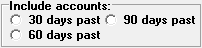 radio button filters will
be displayed.
radio button filters will
be displayed.
4. To view 90 day past due accounts left-click the  radio button.
radio button.

All of your over 90 day overdue accounts will be sorted so that the greatest amount owed in this category is shown first.

5. If you want a printed listing of the 90 day past due accounts, right-click anywhere on the grid.
6. Then left-click on  .
.
7. The Past Due Report will appear on the Print Preview window. You can
now left-click the print button  to print the
report or left-click the
to print the
report or left-click the  button to exit.
button to exit.
8. When you're done, left-click the close button  to return to the Past Due
Accounts window.
to return to the Past Due
Accounts window.