Change Vendor Information
Here's how to change information about an existing Accounts Payable vendor.
From the Lynx Main Menu . . .
1. Left-click on Bookkeeping and a drop down menu will appear.
2. Left-click on Accounts Payable.
3. Left-click on Find a Vendor.
4. This will display the Find a Vendor window.
5. Scroll down the list of vendors shown until you find the one you want to
change. Left-click on the one you want in the grid and then either double-left-click on that line or
left-click the  button.
button.

You may have too many vendors to simply scroll through to find the one you want. In that case, there are six other different ways to find a vendor. Left-click the radio button corresponding to the search criteria you want to use:

Then key in the matching information such as:

Then left-click the
button.

6. Either way, the vendor window will now be displayed.
7. Left-click the  button which will now display the Add, Change, Delete Vendors window. Move the cursor to the field(s) you want to
change and key in the new information.
button which will now display the Add, Change, Delete Vendors window. Move the cursor to the field(s) you want to
change and key in the new information.
8. When you're done, left-click the  button which will display this window:
button which will display this window:
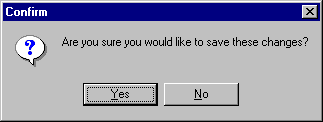
9. If everything's OK, left-click the  button. To cancel the changes you just made, left-click the
button. To cancel the changes you just made, left-click the  button.
button.
10. When you're all done (if you left-clicked "Yes"), the vendor window for the Vendor you just changed will be displayed.