Downloading the Help System Over the Internet
If you're an existing customer using Lynx, you can download upgrades to the Help System directly from our web site at www.LynxPropaneSoftware.com. This allows you to get new versions whenever you want. It also eliminates the need for synchronizing a download directly from Columbus Systems. It's also probably faster.
The download procedure is a two step operation and will automatically replace all versions of Lynx Help System running on your individual computer or computer network.
 STEP 1 - Downloading the new Help System.
STEP 1 - Downloading the new Help System.
The first step is to download the new Help System over the Internet. It will be loaded onto the hard drive on your computer and will then be ready for the second step (which is to replace all copies of the Help System located on your system). Here's how to do this:
� Get on the Internet and go to our web site at www.LynxPropaneSoftware.com.
� Left-click on the word "SUPPORT" (on the left side of the screen) which will take you to the "Support" window. Near the bottom, this message will be displayed:
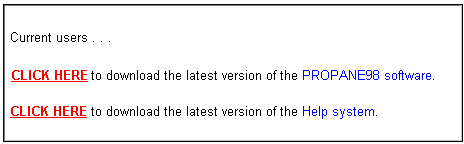
� Left-click where it says:

� This window will now be displayed:
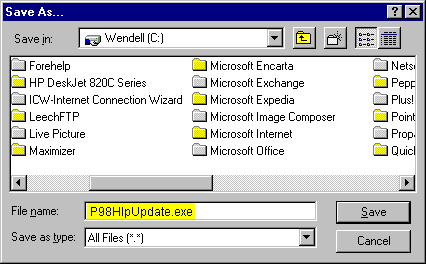
{bmc BITMAPS\PIX-TIP.BMP}
Save the update file to your C: drive and do NOT change the file name "P98HlpUpdate.exe".

� Left-click the  button.
button.
� You may now get this message (if you have a previously downloaded copy of the Help System on your system):
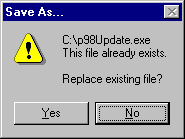
� If you get this message, left-click the  button to continue.
button to continue.
� The Help System will now be downloaded onto your hard disk and placed in the file called P98HlpUpdate.exe. As it's downloading, a window with a progress bar will appear. Like this:
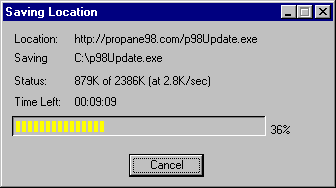
� When the download is complete this window will disappear.

 STEP 2 - Replacing "old" copies of the Help System on your system.
STEP 2 - Replacing "old" copies of the Help System on your system.
Once the new version of the Lynx Help System has been downloaded and placed on your hard drive, it's time for the second step. This involves replacing all copies of the Help System on your system with this new version.

IMPORTANT: If you have a network of computers, make sure before running the "p98HlpUpdate.exe" program that all of the computers are turned on, all of the computers are logged onto the network, and that Lynx is not running on any machine. It's critical that Lynx is not started on any computer until the update is complete.

� Open the Windows Explorer and find the P98HlpUpdate.exe file you just downloaded:
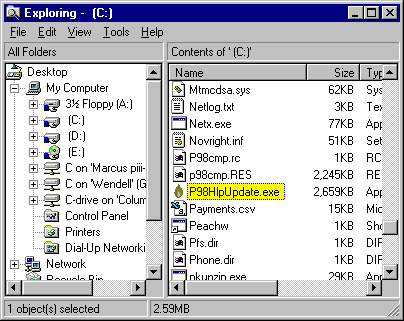
� Run this program by double-left-clicking on P98HlpUpdate.exe.
� This message will now appear:
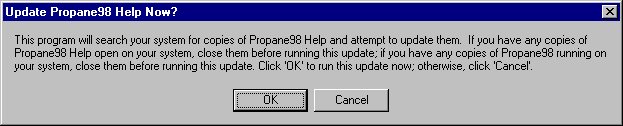
� If anyone is running Lynx on your network, left-click the  button and wait until everyone is off the system. Otherwise, if no one is running Lynx on your network, left-click the
button and wait until everyone is off the system. Otherwise, if no one is running Lynx on your network, left-click the  button.
button.
� This window will now appear. It will show you the progress of the update. First it will find all of the accessible drives on your network. Then it will find all of the copies of the Lynx Help System on your network. And finally, it will replace all of these copies with the new Help.
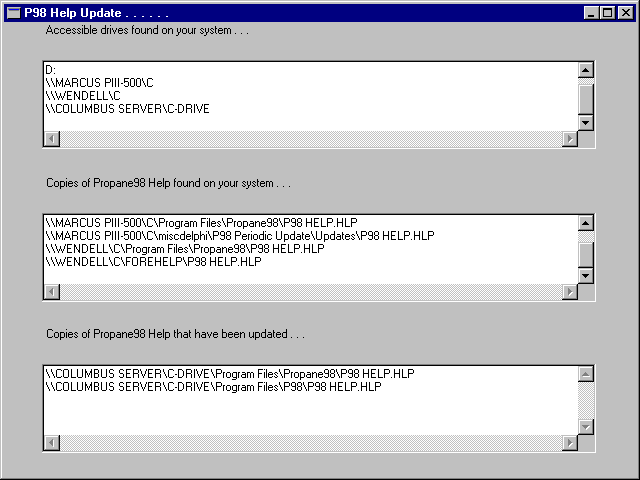
� After all copies of the code have been updated, this message will appear:
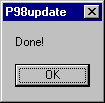
� Left-click the  button to continue.
button to continue.
� This message will now appear:
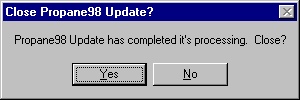
� Left-click the  button to continue.
button to continue.
� All of the copies of Help System on your system have now been updated with the new version. The next time you run Lynx, this new version of Help will be used.