Add Company Equipment
Here's how to add information about your company owned equipment, such as Bobtails, service vehicles, Boom trucks, meters, etc.
From the Lynx Main Menu . . .
1. Left-click on Tanks and a drop down menu will appear.
2. Left-click on Add, Change, Delete Tanks or Equipment.
3. This will display the Add, Change, Delete Tanks or Equipment window.
4. Left-click the  button.
button.
5. Left-click the  button and this window will appear:
button and this window will appear:
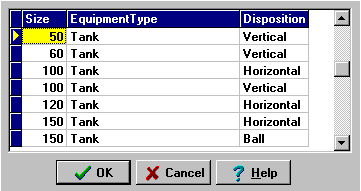
6. Left-click on the equipment you are adding and then left-click the  button.
button.
7. The piece of equipment you selected will now appear in the 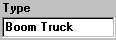 text box along with the size and disposition.
text box along with the size and disposition.
8. Use the  key to
navigate through to each of the other text boxes and key in the relevant information.
key to
navigate through to each of the other text boxes and key in the relevant information.

Any time you're adding a vehicle to the system, make sure that you enter the vehicle license number (or other identifying number you may use) in the
text box.
This is the number that will appear on the drop-down list when you enter a delivery invoice, like this


9. When you're done adding the equipment, left-click the  button.
button.
10. Then left-click the close button  to return to the Lynx Main
Menu.
to return to the Lynx Main
Menu.