Add a Vendor
Here's how to add an Accounts Payable vendor to the system.
From the Lynx Main Menu . . .
1. Left-click on Bookkeeping.
2. A drop down menu will appear.
3. Left-click on Accounts Payable.
4. Left-click on Add a Vendor.
5. This will display the Add, Change, Delete Vendors window. The next available Vendor # will be automatically entered.
6. Key in the Company Name and then  to the other fields and key in the appropriate information.
to the other fields and key in the appropriate information.
7. When you're done, left-click the  button.
button.
8. This will display this window:
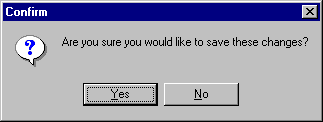
9. If everything's OK, left-click the  button. To cancel adding this new vendor, left-click the
button. To cancel adding this new vendor, left-click the  button.
button.
10. When you're all done (if you left-clicked "Yes"), the vendor window for the new Vendor you just added will be displayed.