Load Your Company Logo
The left half of the Lynx Main Menu has been reserved for your company logo. Here's one way to do this: Scan a copy of your logo and then use Microsoft Paint to clean it up (if necessary). When you have it looking the way you want, save it as a bitmap file (file extension .bmp) on your system. Then do the following.
From the Lynx Main Menu . . .
1. Left-click on Company and a drop-down menu will appear.
2. Left-click on Company Setup.
3. Left-click on Company Information. and the Company Setup window will be displayed.
4. Left-click on the 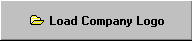 button.
button.
5. This will display the File Open window.
6. Left-click the logo bitmap file you wish to load.
7. Left-click on the  button.
button.
8. The logo will be displayed on the right half of the Company Setup window.

The logo you load should be no bigger than 315 by 315 pixels in size and must be a bitmap file. If it doesn't look right or is too big for the space, use Microsoft Paint (or a similar program) to change the look/size of the bitmap and try it again. Call Columbus Systems if you want help with this.

9. When you're done, left-click the close button  . The logo you just loaded will be displayed on the left half of the Lynx Main Menu.
. The logo you just loaded will be displayed on the left half of the Lynx Main Menu.

You can clear your logo from the Lynx Main Menu (thereby leaving it blank) by left-clicking thebutton.
