Pre-buy Preferences
Here's how to set up (or change) some of the preferences and defaults related to pre-buy functions in the system.
1. Left-click on Company and a drop-down menu will appear.
2. Left-click on Company Preferences.
3. This will display the Company Preferences window.
4. Left-click on the  tab.
tab.
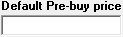
When you are in the process of Adding a Pre-buy. The number you enter here will appear in the "Price" field for the pre-buy contract (you can then change the amount). This saves you time by not having to enter the price every time if you always do pre-buys for the same price.
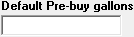
Just like the default price above, the number you enter here will appear in the "Gallons" field when you first start creating a new pre-buy contract. This number represents how many gallons the customer is pre-buying.

The information you enter here will appear in the "Description" field when you first start creating a new pre-buy contract.
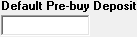
The number you enter here will appear in the "Deposit" field when you first start creating a new pre-buy contract. The deposit should be the total monetary value of the pre-buy contract (Gallons Contracted x Pre-buy Price x Tax if applicable) and should be paid in full before deliveries start.

This preference allows you to select the general ledger account you would like to use for pre-buy deposits.
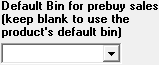
This preferences allows you to select the default bin you would like to use for pre-buy sales. If you would like to use the product's default bin, keep blank.

Normally, when adding a pre-buy, the start date will be today's date and the end date will be a year later. If you would like to set up your own pre-buy season and set a default start and end date, do so here. When you enter dates into these fields, they will show up as the "Pre-buy Start" and "Pre-buy End" when adding your next pre-buy.