Create an Online Help Shortcut
If the version of Lynx you're running does not have the Online Help option in the Help menu bar drop down list, creating a desktop shortcut to the help website is very useful. It allows you to double-click an icon from your desktop to launch the browser and open the website.
While there are many different web browsers out there today, one of these methods is sure to get the job done.
Method One (Internet Explorer)
From the Lynx Help Homepage:
1. In Internet Explorer, simply right-click anywhere on the homepage and select Create Shortcut.
2. You will then see this prompt:
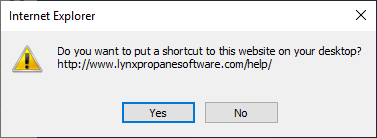
Left-click the  button to save the shortcut to your desktop.
button to save the shortcut to your desktop.
3. You should then see the  icon on your desktop, double left-click this to launch the Lynx
Help website.
icon on your desktop, double left-click this to launch the Lynx
Help website.
Method Two (Chrome, Firefox, Opera)
1. In Google Chrome, Mozilla Firefox, and Opera, simply right-click anywhere on the homepage and select Save As.
2. Windows will launch the file explorer, type "Desktop" in the address bar at the top, this tells windows you would like to save your shortcut to the Desktop. You can also change the file name to something more obvious, such as "Lynx Table of Contents".
To see an example of saving the webpage, click here.
3. When you are finished, left-click the  button to save the shortcut to your desktop.
button to save the shortcut to your desktop.
4. If you used Google Chrome you should then see the  icon on your desktop, double
left-click this to launch the Lynx Help website. If you were using a different web browser, the icon will
appear different.
icon on your desktop, double
left-click this to launch the Lynx Help website. If you were using a different web browser, the icon will
appear different.
Method Three (Microsoft Edge, Other)
From your own desktop:
1. Right-click anywhere on your desktop and select "New".
2. Select "Shortcut".
3. Type in or copy and paste the Lynx Help website URL into the location field like so:

Then left-click the  button.
button.
4. Type in the name of the shortcut as you would like it to appear on your desktop like so:

When you're finished, left-click the  button.
button.
5. You should then see the  icon on your desktop, double left-click this to
launch the Lynx Help website.
icon on your desktop, double left-click this to
launch the Lynx Help website.